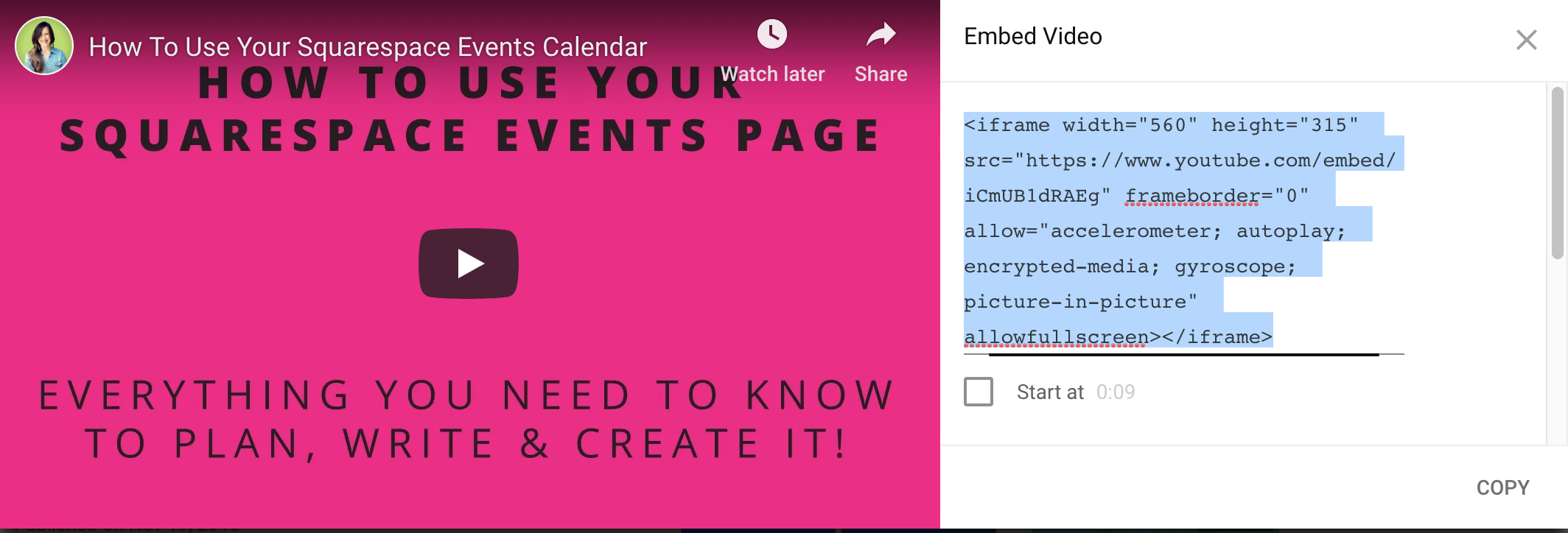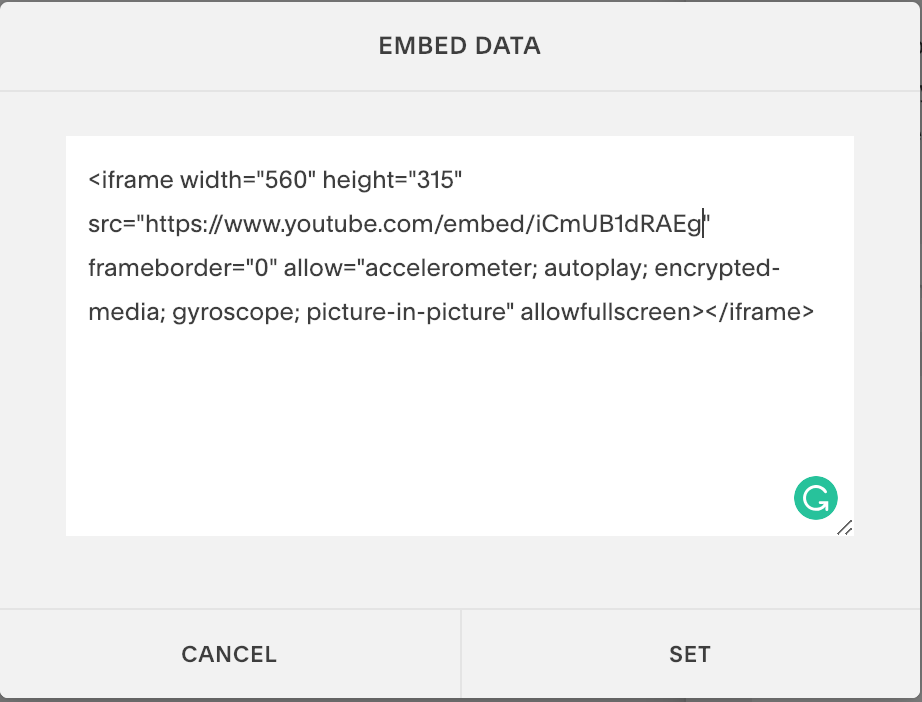How To Embed A Video Onto Your Squarespace Site (the classy way)-2019 update
Recently I found out you can’t disable YouTube’s “related videos” anymore.
This is an unwelcome change. Prior to this change, you could embed a video onto your Squarespace website and with a couple of tweaks, YouTube would not display any related video content. Those days are over and now once your video is finished, YouTube will display a collection of related videos on your website. This is not ideal as it gives your website visitors the option to click off of your page—and possibly onto one of your competitor’s videos. It is a fact, YouTube is the 2nd biggest search engine on the internet. Stepping away from YouTube and using another service might not be an option for your business.
Here’s what you can do about it…
YouTube didn’t make a big announcement about this change, they just did it. I could not find anything about it until I came across a forum thread titled: “YouTube embed showinfo has been deprecated”.
The thread explained as of Sept 25, 2018 disabling related video has been disabled.
This is what YouTube had to say about the change:
“Titles, channel information, and related videos are an important part of YouTube’s core user experience, and these changes help to make the YouTube viewing experience consistent across different platforms”.
As much as I dislike this change, I have come to terms with the fact that YouTube’s interests are not always aligned with my own. They are trying to run a business just like the rest of us.
Sadly, this means people visiting my website have a much higher chance of clicking through to YouTube and not engaging with the content on my website. That is not good news, but do not despair as there is a way to deal with this without abandoning YouTube altogether.
The Easiest Fix: Display Related Videos From Your YouTube Channel
Assuming you don’t want to step away from YouTube completely, the easiest way to deal with this issue going forward is to add rel=0 to the end of your Youtube video URL.
Here’s how to do this:
Step 1: Click the SHARE button below the YouTube video you want to embed onto your Squarespace website.
Step 2: Click the Embed button when this box pops up.
Step 3: A new window will open up and display some code that looks like this. Copy the highlighted text to get the embed code.
Step 4: Insert a Squarespace Video Block into the page or blog post you are working on and click the embed button.
Step 5: Paste the embed code from YouTube into the box provided.
Step 6: Add “?rel=0” to the end of the Youtube URL and save your changes and you’re finished!
This means unrelated videos will not display at the end of your video, as long as you have rel=0 at the end of your YouTube URL. Instead, you’ll just have videos from your own channel pop up which I think is a fair compromise considering the lack of alternatives.
Unless you want to discontinue using YouTube altogether, you should use rel=0 at the end of your videos. It will ensure that people will only see your videos, instead of videos from your competition, or random things unrelated to your business.
What If That’s Not Good Enough?
When we design an important page (homepage, landing page or sales page) for a client, we almost never use YouTube. It just doesn’t make sense to allow a visitor to such an important page the opportunity to click away. Fortunately, you do have a really good alternative:
Vimeo
Vimeo has the option of both free and paid accounts. Free Vimeo accounts do have a similar feature to YouTube called “Staff Picks” that will appear at the end of each video. To eliminate this you will need to sign up for a subscription that starts at just $7 a month. We recommend this solution for most of our clients, it just looks so much cleaner and classier. For homepages, landing pages, sales pages or any other page on your website where you absolutely do not want your traffic potentially clicking away to a competitor, the $7 a month is money well spent.
Unlike YouTube, the ability to not show related videos happens inside your account settings, so you have to own the video in order to change this setting.
Our Conclusion
YouTube is still a great platform and an excellent way to get your videos out into the world. However, if you are looking for a clean, classy way to put video content on your website, spring for the $7 and use Vimeo.