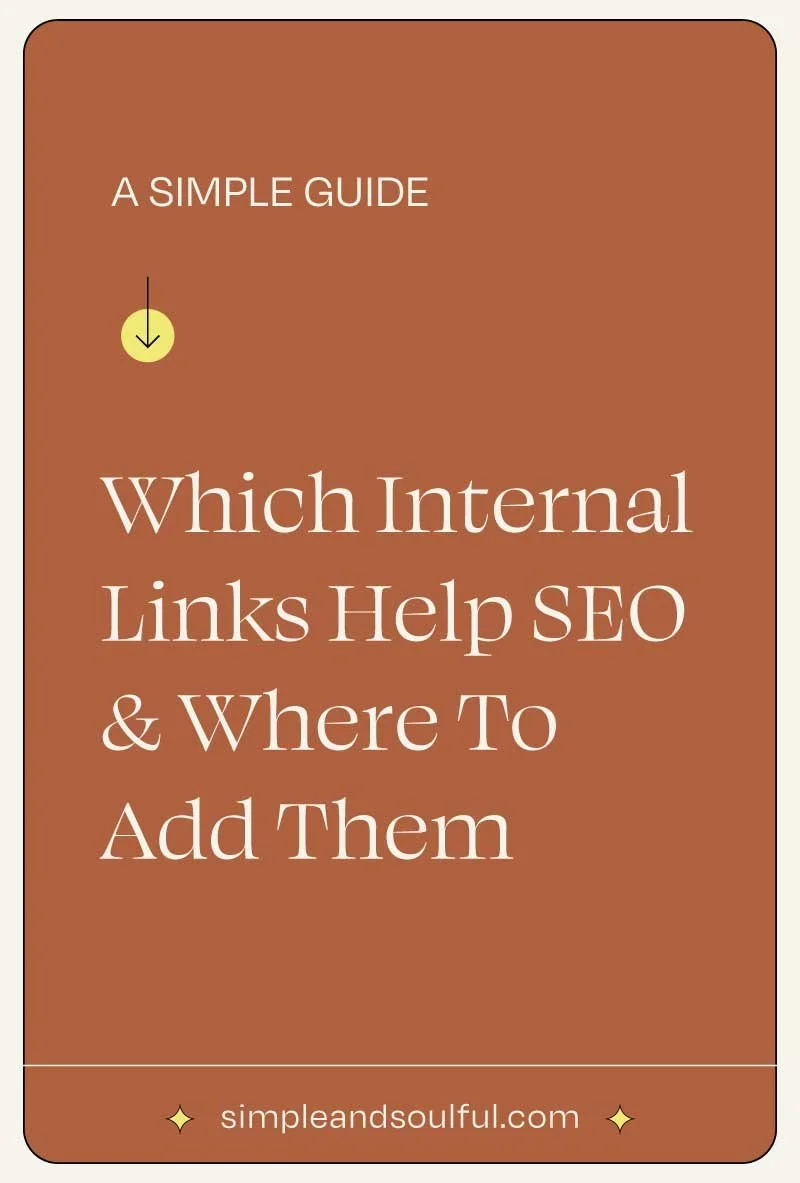How to Set Up Google Search Console for Squarespace in 2025
Setting up Google Search Console (GSC) for your Squarespace site is crucial for monitoring and improving your search performance. GSC provides valuable insights into how your site is performing in search results, helping you identify opportunities to improve visibility and drive more organic traffic. This guide will walk you through the process of setting up GSC for your Squarespace website, incorporating best practices and expert insights to help you succeed.
Why Google Search Console Matters for Squarespace
Google Search Console is a free tool that allows you to:
Monitor search performance (clicks, impressions, CTR)
Identify and fix indexing and crawl errors
Improve site structure for better search visibility
Submit sitemaps directly to Google
Understand how searchers are finding your site
Squarespace includes built-in SEO features like clean URLs, mobile responsiveness, and SSL certification — but Google Search Console helps you fine-tune your strategy with deeper data and insights.
Step 1: Sign In to Google Search Console
Go to Google Search Console.
Sign in with your Google account.
Click “Add Property.”Google Search Console.
Step 2: Add Your Squarespace Website
You can add your site using two different methods, I recommend using the Domain Property method.
Option 1: Domain Property (Comprehensive Verification)
Verifies all versions of your site (www, non-www, HTTP, HTTPS)
Recommended for long-term SEO and comprehensive data tracking
Steps:
Choose "Domain" as the property type.
Enter your domain (e.g., yourwebsite.com).
Copy the TXT record provided by Google.
In Squarespace:
Go to Settings → Domains
Select your domain → DNS Settings
Add a TXT record and paste the code
Save changes
Return to GSC and click "Verify."
Option 2: URL Prefix Property (Simpler Method)
Best for beginners or sites using a single URL structure
Steps:
Choose "URL Prefix" as the property type.
Enter your full URL (e.g., https://www.yourwebsite.com).
Copy the HTML Tag provided by Google.
In Squarespace:
Go to Settings → Advanced → Code Injection
Paste the HTML Tag into the Header section
Save changes
Return to GSC and click "Verify."
Step 3: Submit Your Squarespace Sitemap
Your sitemap helps Google understand your site's structure and index your pages more effectively.
In Squarespace, go to Settings → SEO → Search Engine Settings.
Your sitemap is automatically created at:
https://www.yourwebsite.com/sitemap.xmlIn Google Search Console:
Go to Sitemaps
Enter sitemap.xml and click "Submit."
Step 4: Use Key Google Search Console Features
Once verified, you’ll have access to powerful data and insights.
1. Performance Report
Tracks clicks, impressions, and CTR
Helps you identify high-performing pages and content gaps
2. URL Inspection Tool
Allows you to check if specific URLs are indexed
Use it to request indexing for new or updated pages
3. Coverage Report
Identifies indexing issues and crawl errors
Helps you fix broken links and page exclusions
Step 5: Connect Squarespace with Google Search Console
Squarespace allows you to integrate GSC directly into your platform:
In Squarespace, go to Analytics → Search Keywords.
Click "Connect."
Sign in with your Google account.
Squarespace will begin pulling keyword and search data from GSC.
Step 6: Optimize Your Squarespace SEO Strategy
After setting up GSC, use the insights to adjust your SEO strategy:
1. Focus on High-Intent Keywords
Use Google’s data to identify search terms that bring in the most traffic.
Prioritize long-tail keywords with lower competition but higher intent.
2. Improve Internal Linking
Link to important pages within your site to improve crawlability and authority.
Use descriptive anchor text to provide context.
3. Optimize Title Tags and Meta Descriptions
Keep title tags under 60 characters and descriptions under 160 characters.
Include primary keywords and a clear call-to-action (CTA).
4. Improve Mobile Performance
Google’s algorithm gives priority to mobile-first websites.
Test your site’s performance using Google’s Mobile-Friendly Test.
Step 7: Monitor and Fix Issues
Google Search Console gives you a direct line of communication with Google — use it to stay ahead of potential problems.
1. Track Crawl Errors
Check the Coverage Report regularly for crawl issues (e.g., 404 errors).
Fix any broken links or excluded pages.
2. Submit Updated Sitemaps
Resubmit your sitemap anytime you make major changes to site structure.
Helps Google crawl and index new pages faster.
3. Request Indexing for New Pages
After publishing new content, use the URL Inspection Tool to request immediate indexing.
4. Track Performance Over Time
Regularly check the Performance Report to monitor progress.
Adjust your content and SEO strategy based on data insights.
Common Squarespace SEO Mistakes to Avoid
Keyword stuffing – Keep your content natural and avoid overuse of keywords.
Slow site speeds – Optimize images and remove unnecessary scripts.
Poor internal linking – Make sure important pages are easy to find.
Duplicate content – Ensure that each page is unique and targeted toward different keywords.
Conclusion:
Setting up Google Search Console for Squarespace is one of the best ways to improve your site's search performance. Once verified, you’ll have access to valuable data on how your site is performing, which pages are driving the most traffic, and where you can improve. By submitting your sitemap, fixing crawl errors, and monitoring your performance regularly, you’ll build a stronger, more visible site over time.
Start today — setting up GSC takes just a few minutes, but the insights you’ll gain will pay off for years to come!
About The Author:
Moses Ward keeps Simple & Soulful organized and optimized behind the scenes. He’s unabashedly deep into the nerd regarding all things SEO, technology, data, and conversions — and loves empowering people with business advice that gets impressive results (and gets bonus points for being trend-proof and tacky-free). He’s got a voice for radio (so says his biz & life partner). Book a call or you’ll never know.
Does SEO make you want to throw your computer into oncoming traffic?
✳︎ WE’D LOVE TO HELP YOU ✳︎