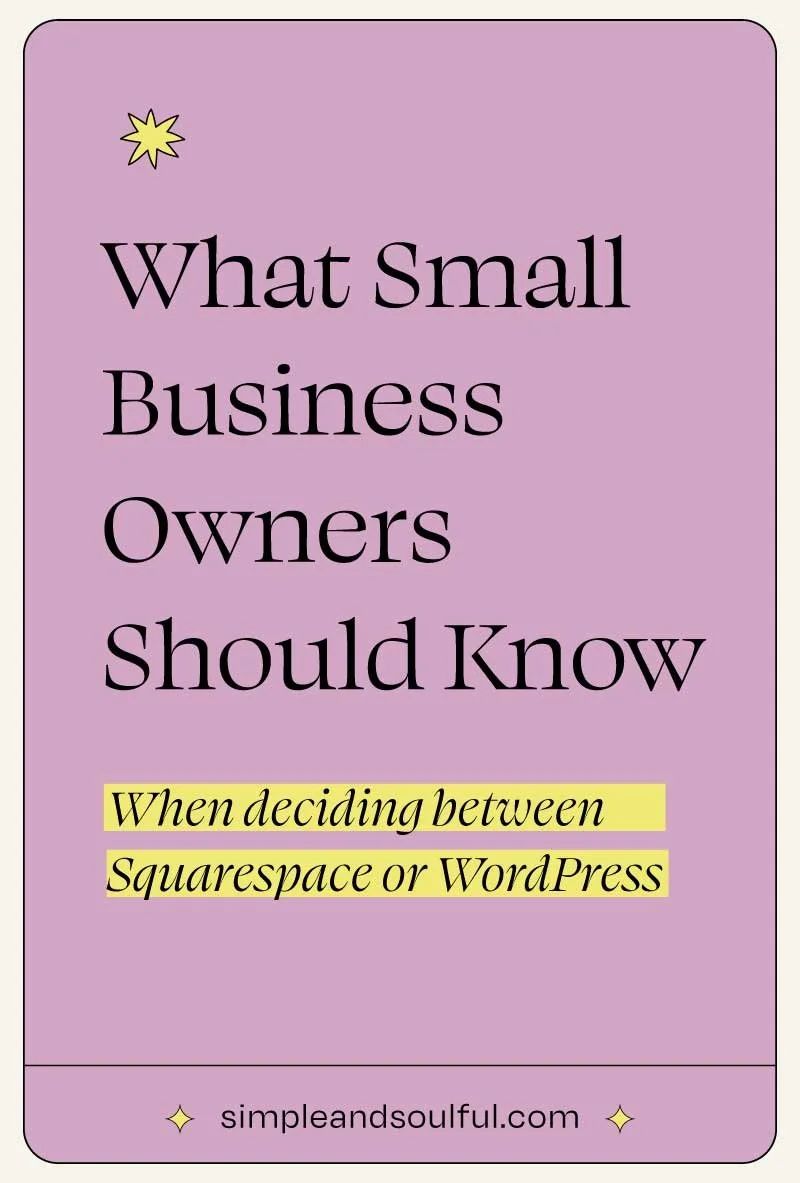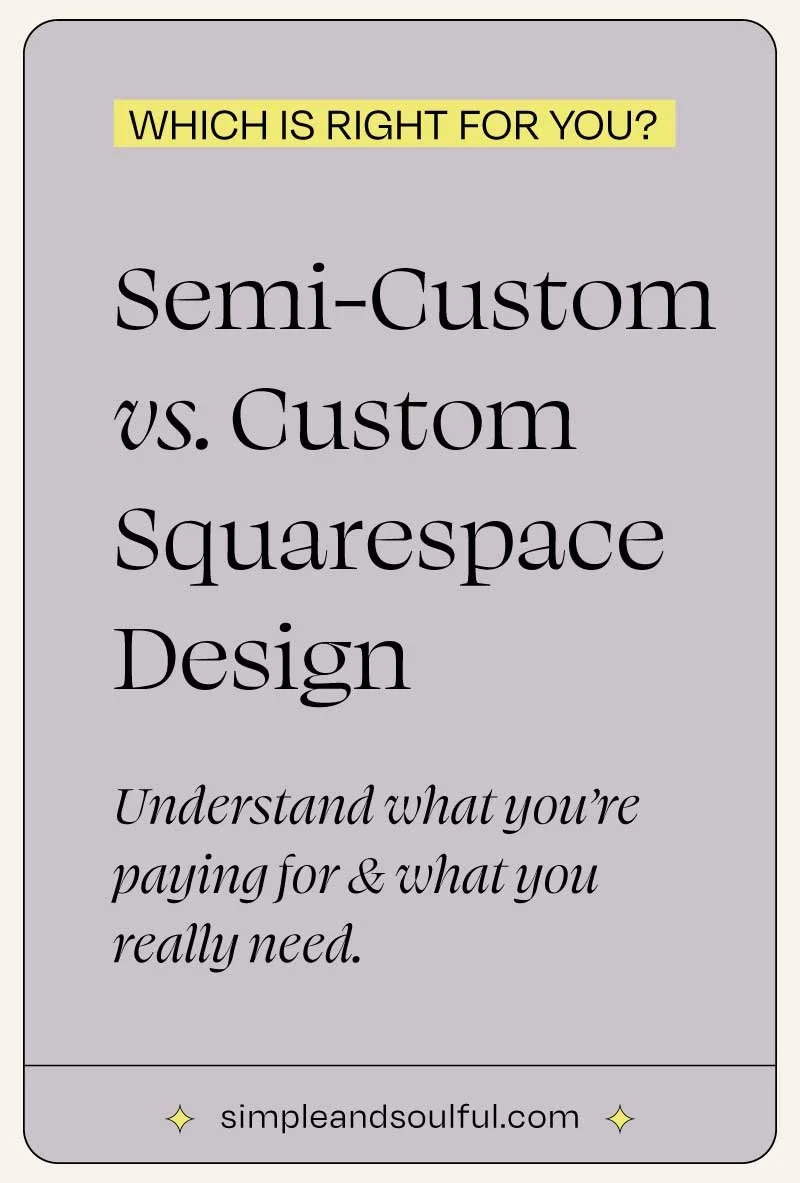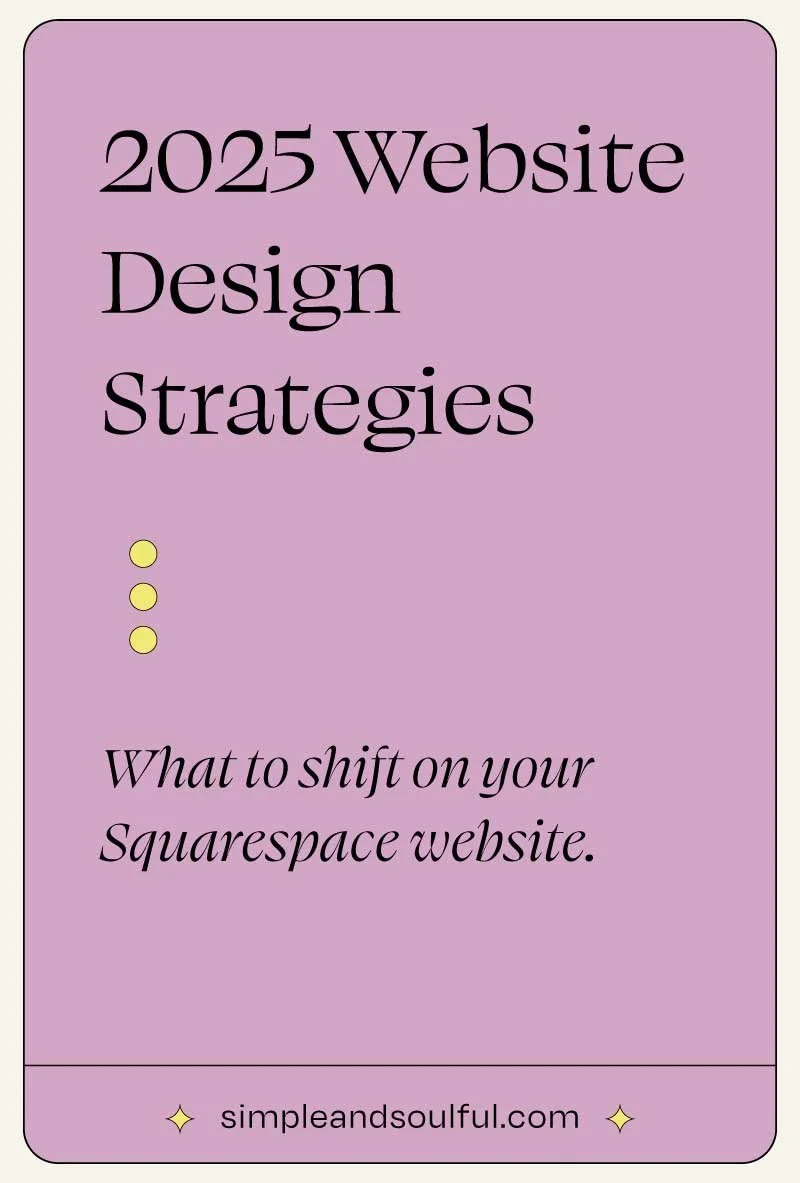How To Embed A Video Onto Your Squarespace Site (2025 Update)
Let’s face it: videos can transform your Squarespace site from “meh” to “magnificent” faster than you can say “content upgrade.” In this guide, you’ll learn the smartest, sleekest, and most strategic ways to embed video content on your site—without slowing it down or sending your audience running for the exits.
Why Video Still Speaks Volumes in 2025
In a digital world, video is one of the few tools that still feels deeply human. It lets visitors see your face, hear your voice, and feel your presence—which builds trust in seconds. But it’s not just about connection. Embedded video can also increase user engagement by up to 80%, boost your site’s SEO, and encourage visitors to stay longer. When done with care, it doesn’t just add content—it adds soul.
But how you embed matters just as much as what you embed.
Method 1: YouTube – The Global Powerhouse with a Catch
If you want your video content to show up on Google, YouTube is still the heavyweight champ. In 2025, YouTube remains unbeatable when it comes to discoverability, global reach, and integration with search.
Want more eyeballs on your content? YouTube videos show up in Google results, featured snippets, and even image carousels. If SEO visibility is your priority, it’s hard to ignore.
Reaching a huge audience? YouTube has over 2.5 billion monthly users and gives you free hosting, subscriber tools, and built-in shareability. It supports everything from 4K and HDR to vertical Shorts and 360° video.
Need accessibility? YouTube’s auto-captioning, subtitles, and community tools (like comments and polls) help you connect inclusively.
But there’s a caveat:
YouTube loves keeping people on YouTube.
When you embed a video on your site, those tempting “related videos” at the end can steal your viewer’s attention and send them down a rabbit hole—away from your brand.
Best Use Cases for YouTube Embeds:
Educational content
Public-facing videos
SEO-focused pages
Brand-building content
Avoid YouTube for:
Sales funnels
High-conversion pages
Controlled viewer experiences
Embedding in Squarespace:
Copy the video URL from YouTube
Use the built-in Video block in Squarespace
Paste the URL—done!
Pro Tip: Although the' rel=0' trick used to suppress related videos was previously effective, it is no longer functional. If viewer retention is critical, consider Vimeo or native hosting instead.
Method 2: Vimeo – Sleek, Professional, and Fully Branded
If control and polish matter more to you than reach, Vimeo is a fantastic upgrade. It’s the video hosting platform of choice for creative professionals, service-based businesses, and anyone who wants their videos to look as good as their brand.
Want crisp, high-end video playback? Vimeo delivers 4K and HDR support with adaptive streaming, so your video loads beautifully—even on mobile.
Tired of random branding? Vimeo lets you fully customize your video player, remove their logo, and match everything to your brand colors. You even control what shows at the end of your video (goodbye, distracting thumbnails).
Need privacy controls? Vimeo gives you password protection, domain-level restriction, and even the ability to block video access by country. Perfect for client portals, gated content, or member areas.
Curious who’s watching? With heatmaps, analytics, and engagement tracking, Vimeo shows you where viewers drop off, what they rewatch, and how long they stay.
Marketing bonus: Built-in lead capture, SEO schema markup, and email collection features make it a powerful tool for growing your list or nurturing leads.
Best Use Cases for Vimeo:
Portfolio websites
Professional services
Client training and onboarding
High-conversion landing pages
Embedding in Squarespace:
Upload to Vimeo
Copy the share link
Drop it into a Video block on Squarespace
Method 3: Loom – Instant, Personal, and Incredibly Effective
Loom isn’t just for screen recording anymore—it’s a fast, friendly way to embed short, personal, and informative videos directly into your Squarespace site.
Need to explain something quickly? Record your screen or face (or both), hit “Share,” and you’ve got a ready-to-embed video within minutes.
Want to feel more human? Loom helps you connect personally with viewers—great for onboarding, walk-throughs, or coaching-style content.
Looking for insight? You get engagement stats, watch completion rates, and viewer tracking—even on the free plan.
Embedding in Squarespace takes seconds:
Record your video using Loom
Click Share and grab the embed code
Drop it into a Squarespace Code Block
Best Use Cases for Loom:
Product tutorials
Client walk-throughs
Personalized support
Quick course content
Heads up:
Loom works best for short- to mid-length videos. Longer or high-traffic content might need a more robust platform like Vimeo.
Verification and Documentation:Loom Official Embedding Information
Method 4: Squarespace Native Video – Seamless and Streamlined
Sometimes, simpler is better. Squarespace’s own native video hosting has stepped up big-time in 2025, offering a truly integrated way to host video content without relying on third-party platforms.
No outside tools? No problem. Just upload your video directly in the Squarespace dashboard (Business and Commerce plans only), and the platform handles compression, formatting, and responsiveness automatically.
Want everything on-brand? There’s zero outside branding, and your video player inherits the styling of your site. It's fast, cohesive, and clean.
Need accessibility and performance? Squarespace now includes auto-generated closed captions, mobile-optimized playback, and even heatmapping for viewer performance insights.
Cool 2025 Features You’ll Love:
AI-powered thumbnail generation
One-click sharing to social platforms
SEO metadata extraction
Built-in engagement analytics (on higher plans)
Best Use Cases for Native Hosting:
Conversion-focused content
Homepage hero sections
Product/service explanations
Anywhere you want full control
Embedding is simple:
Go to Media -> Upload Files
Add the video to a Video block
Done!
Verification and Documentation:
Squarespace Video Integration Guide
Final Thoughts: Choose Based on Strategy, Not Just Style
Each platform has its strengths:
YouTube: Best for reach, discoverability, and SEO
Vimeo: Best for polish, privacy, and brand control
Loom: Best for speed, personalization, and tutorials
Squarespace Native: Best for simplicity, performance, and full-site integration
No matter which method you choose, embedding video in 2025 is about more than just looking good—it’s about delivering a seamless, trust-building experience that supports your goals.
Want help choosing the right platform for your goals, or how to structure video on a high-converting page? I’m here for that too.
About The Author:
Moses Ward keeps Simple & Soulful organized and optimized behind the scenes. He’s unabashedly deep into the nerd regarding all things SEO, technology, data, and conversions — and loves empowering people with business advice that gets impressive results (and gets bonus points for being trend-proof and tacky-free). He’s got a voice for radio (so says his biz & life partner). Book a call or you’ll never know.
Does SEO make you want to throw your computer into oncoming traffic?
✳︎ WE’D LOVE TO HELP YOU ✳︎