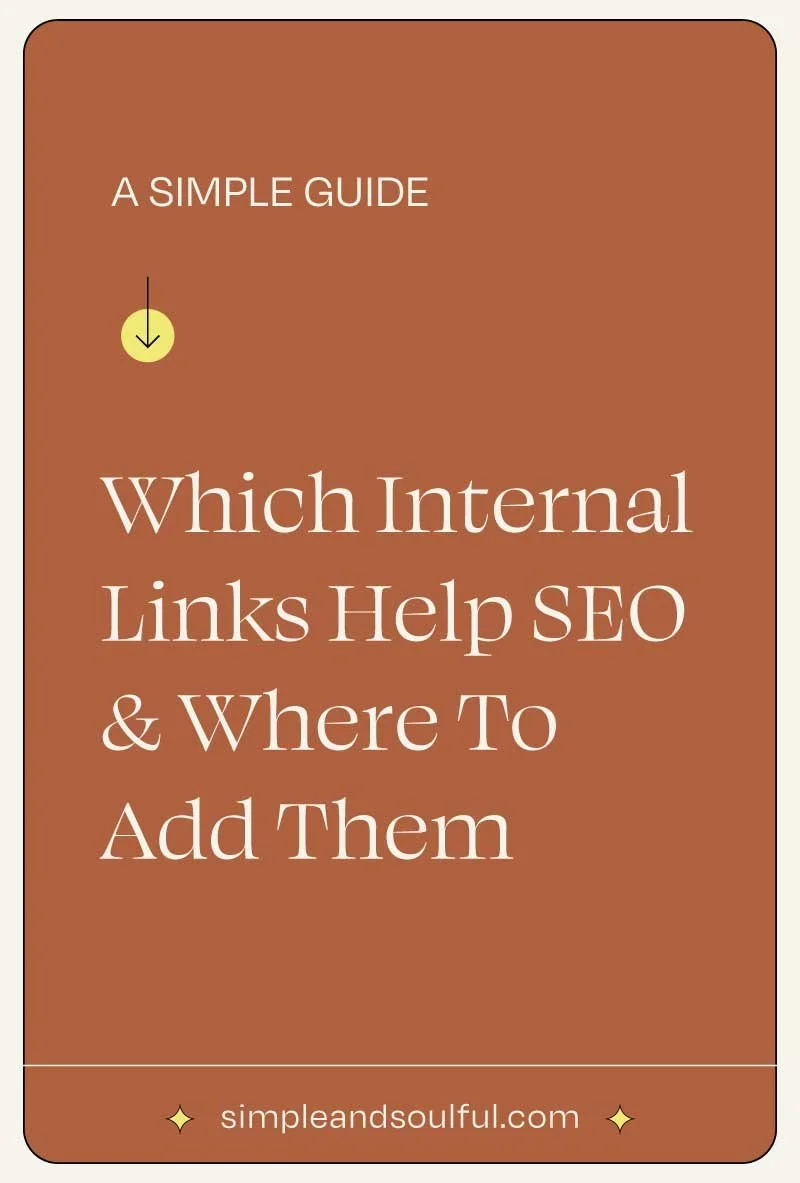How to Migrate Your Squarespace Website from 7.0 to 7.1: Full Step-by-Step Guide
We have built a lot of Squarespace websites over the last decade, and although 7.0 sites still perform well, the new features and ease of use in 7.1 make the migration a must. Squarespace has officially released a migration tool that allows you to upgrade without the hassle of manually rebuilding everything.
While the Squarespace 7.1 migration process is not completely flawless, it preserves your SEO, data, and much of your site’s structure. It’s important to understand the scope and the exact steps necessary, or you will have a bad time. I put together this step-by-step guide to make sure this process goes smoothly for you.
Step 1: Confirm Your Template
Only websites built on the Brine or Bedford template families are eligible for migration.
Check your template by navigating to Website > Pages and scrolling to the bottom.
If you are not on Brine or Bedford, switch to one of those templates before proceeding.
GOOD TO KNOW → Migration to 7.1 is permanent and cannot be reversed.
If you plan to upgrade your Squarespace site soon, confirming the template is the essential first step.
Step 2: Create Three Versions of Your Site
Version 1: Your original live site. Leave it untouched.
Version 2: A duplicate that you will use for testing the migration.
Version 3: Another duplicate to serve as a backup.
How to duplicate your site:
From your Squarespace Dashboard, click the three dots next to your site.
Select Duplicate Site.
Repeat to create two duplicates.
This ensures you can safely preview the results before fully committing to the Squarespace 7.0 to 7.1 update.
Step 3: Turn Off Developer Mode
Go to Settings > Developer Tools.
Turn Developer Mode off.
Our clients almost never have their site in Developer Mode, but on the off chance you do, it is necessary to turn it off. This is necessary because Developer Mode can interfere with the migration process.
Step 4: Upgrade the Test Site to 7.1
Focus on Version 2 (your testing duplicate):
Go to Design > Update to Version 7.1.
Select Get Started and review the preview.
If satisfied, click Publish.
Publishing your test version first is the safest way to evaluate the success of the Squarespace 7.1 migration without compromising your live website.
Step 5: Review and Audit the Site
Once your test site is live in 7.1:
Confirm it now displays Version 7.1 at the bottom of your dashboard.
Carefully review all areas:
Navigation menus
Page URLs and slugs
SEO titles and descriptions
Blog posts (titles, slugs, categories, tags, featured images)
Asset Library (images and files)
Manually inspect each page and blog post to ensure a complete migration from the old platform to the new.
This attention to detail ensures your website retains its SEO strength after the Squarespace 7.0 to 7.1 migration.
Step 6: Understand and Update Key Design Elements
After migrating to Squarespace 7.1, your page sections will still utilize the Classic Editor. When you pop in to work on a section, you’ll notice you have the option to upgrade to the Fluid Engine editor. If you don’t plan on making edits to the design of your site, I recommend staying in the Classic Editor. If you’re ready to freshen up your design, I recommend switching to the Fluid Engine editor.
GOOD TO KNOW → Upgrading your 7.0 sections to Fluid Engine often throws the alignment of your design off. Adjustments to the content blocks will be necessary to clean up spacing and alignment issues.
HERE ARE THE THINGS TO WATCH FOR (AND DOCUMENT AS YOU GO):
The space around content blocks & the vertical height of sections
Header and navigation menus: Header styles must be rebuilt using the new Header Editor.
Fonts and typography: Font families, sizes, and spacings might shift and require reapplication.
Buttons and links: Button colors, styles, and hover effects may need resetting.
Blog layouts: Blog post design, metadata displays, and featured images may need review.
Galleries, images, and videos: Watch for missing content
Forms: Form styling and layouts may not translate perfectly.
Social links: Social icons and links are now managed differently in headers and footers.
Custom code: Any CSS or custom code will likely need review and updates because of the structural changes in 7.1.
The reason it’s great to do this on a duplicate version of your site is because (especially if you’re new to using Fluid Engine) you can take a little extra time to get acquainted with the Fluid Engine tools as you clean up the formatting on any page sections that wobbled out of place when upgrading from the old editor to the new one.
Step 7: Make Your Final Decision
If you are satisfied with the migrated test version, repeat the migration steps on your live site (Version 1).
If you are unhappy with the result, your live site remains untouched, and you can reconsider the upgrade.
Successfully migrating your Squarespace website will provide you with access to the latest design flexibility, performance enhancements, and platform updates.
Final Notes
Migrating your Squarespace website from 7.0 to 7.1 can feel overwhelming, especially if your site is a bit older (and fairly large). However, by duplicating your site, reviewing your content, and adjusting your design with the Fluid Engine editor, you can move into the new platform smoothly while preserving your SEO and brand identity.
For additional support and official instructions, you can refer to Squarespace’s Migration Help Article.
If you need professional support during your Squarespace 7.1 migration, we’re here for you.
The fact that you’re considering upgrading from 7.0 to 7.1 means that your current site is a few years old, and it’s probably time to freshen up your online business home with a fresh coat of design paint. Upgrading to the Fluid Engine editor is the perfect time for a strategy and design refresh, and we’d love to help you with that!
About The Author:
Moses Ward keeps Simple & Soulful organized and optimized behind the scenes. He’s unabashedly deep into the nerd regarding all things SEO, technology, data, and conversions — and loves empowering people with business advice that gets impressive results (and gets bonus points for being trend-proof and tacky-free). He’s got a voice for radio (so says his biz & life partner). Book a call or you’ll never know.
Does SEO make you want to throw your computer into oncoming traffic?
✳︎ WE’D LOVE TO HELP YOU ✳︎