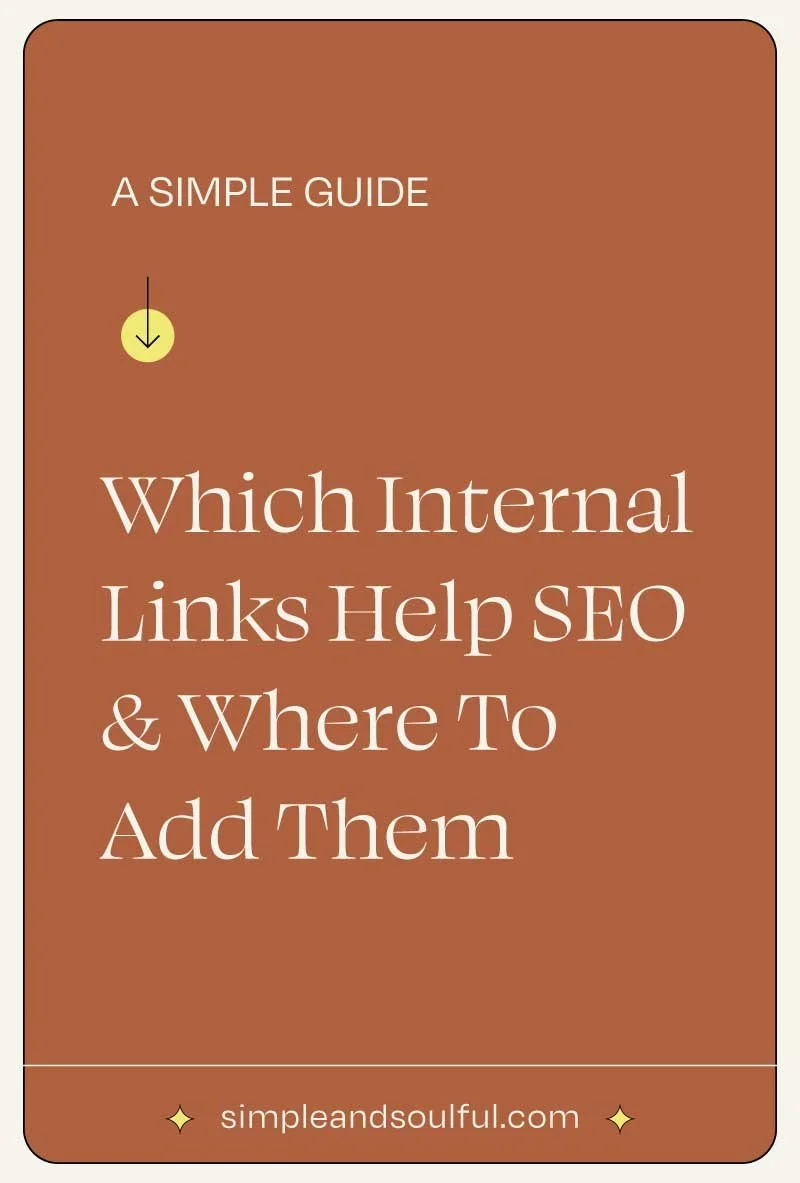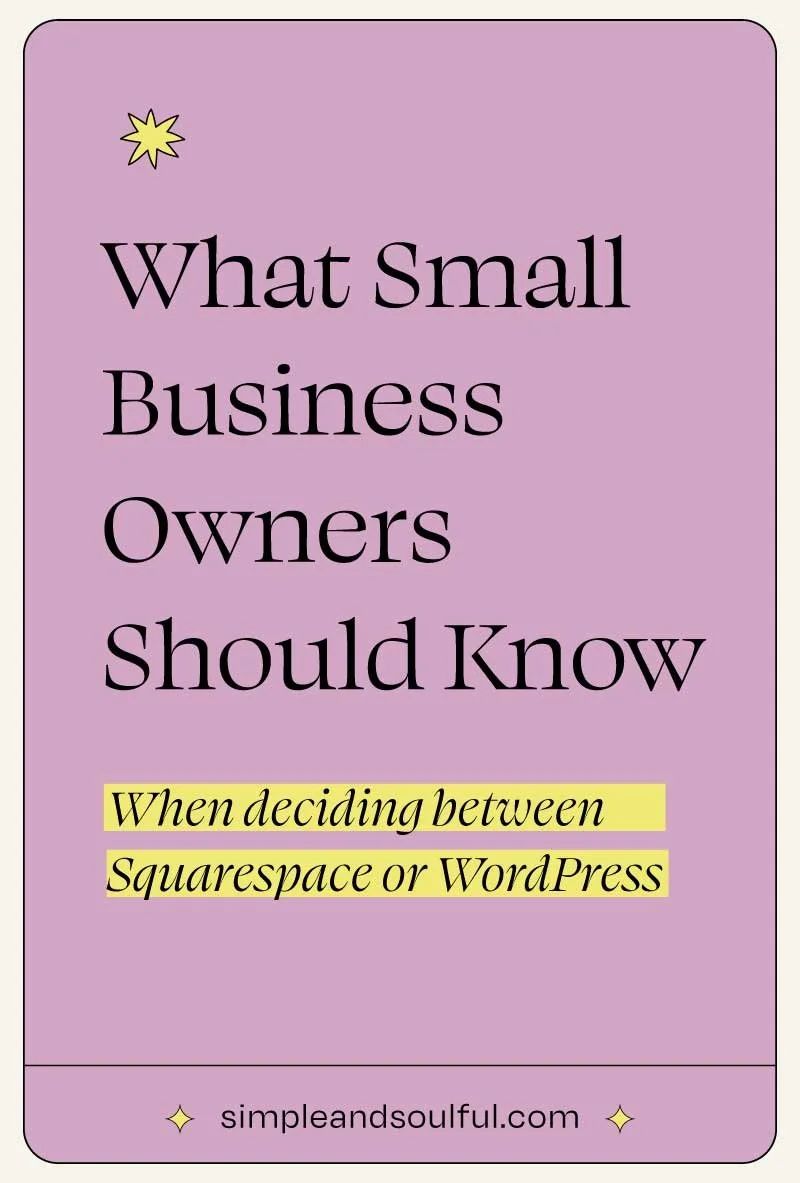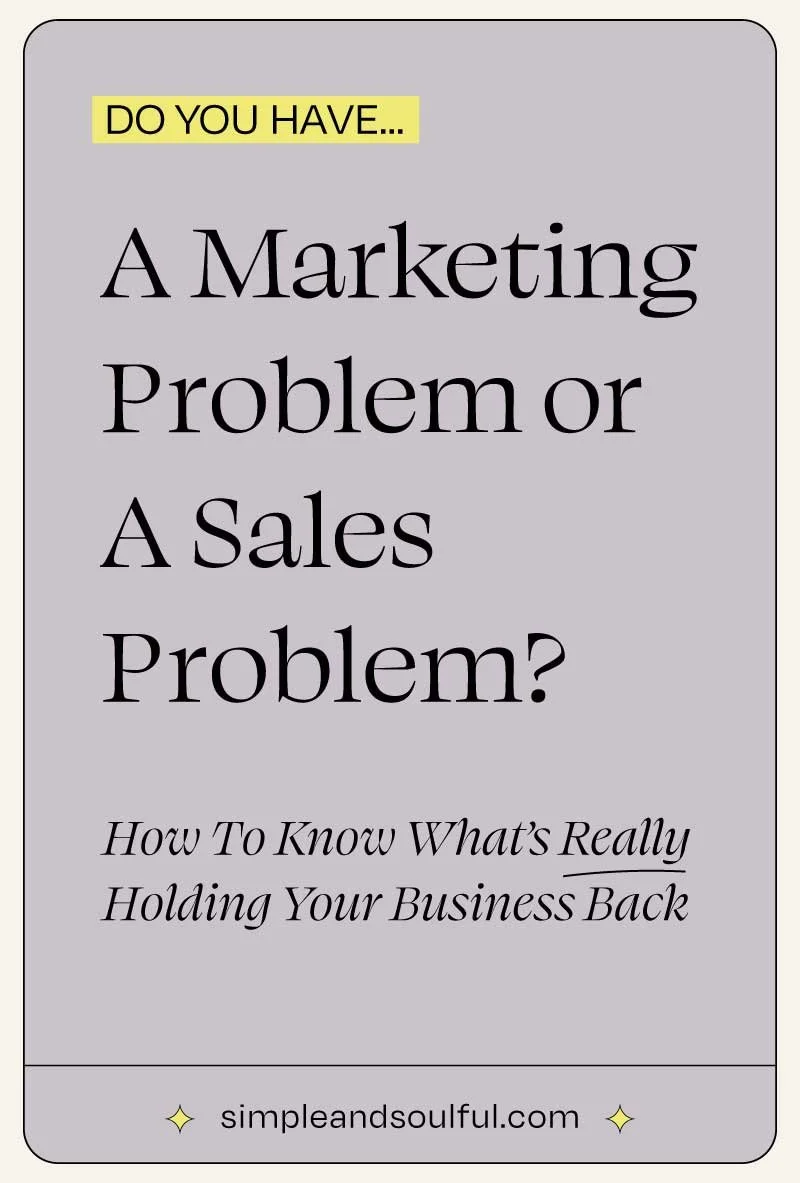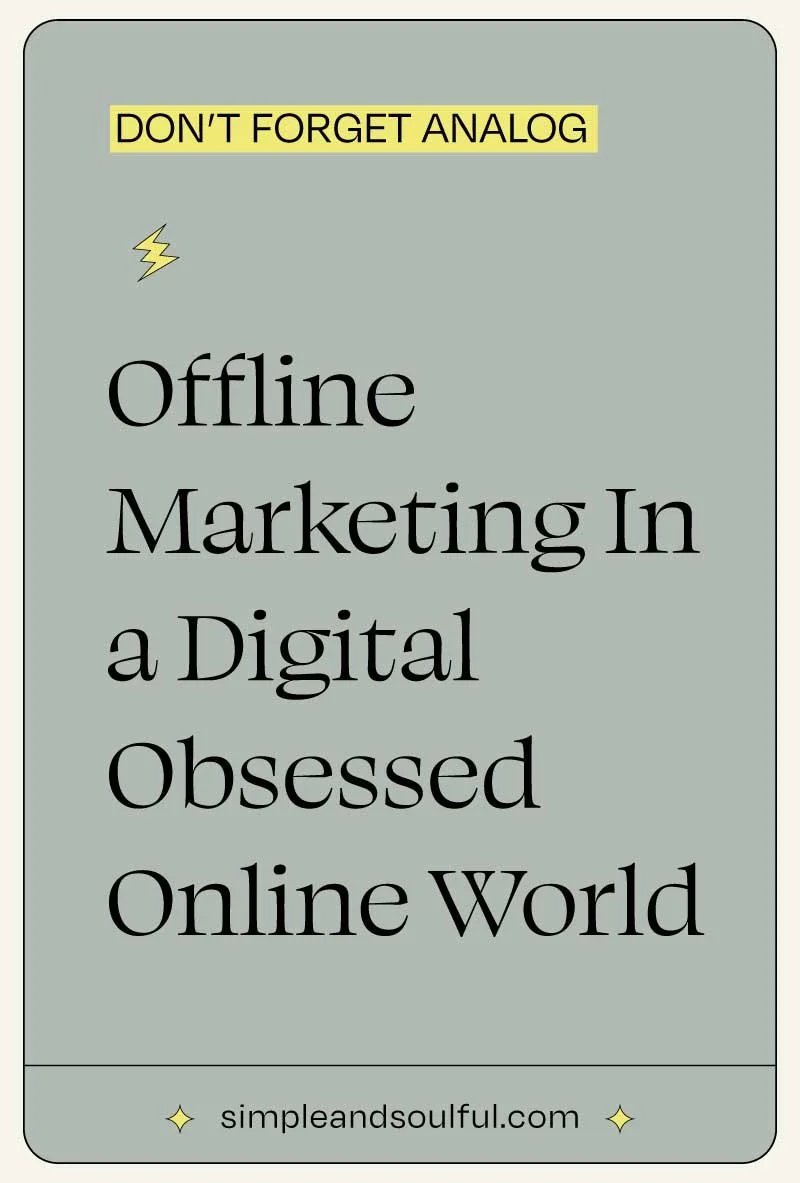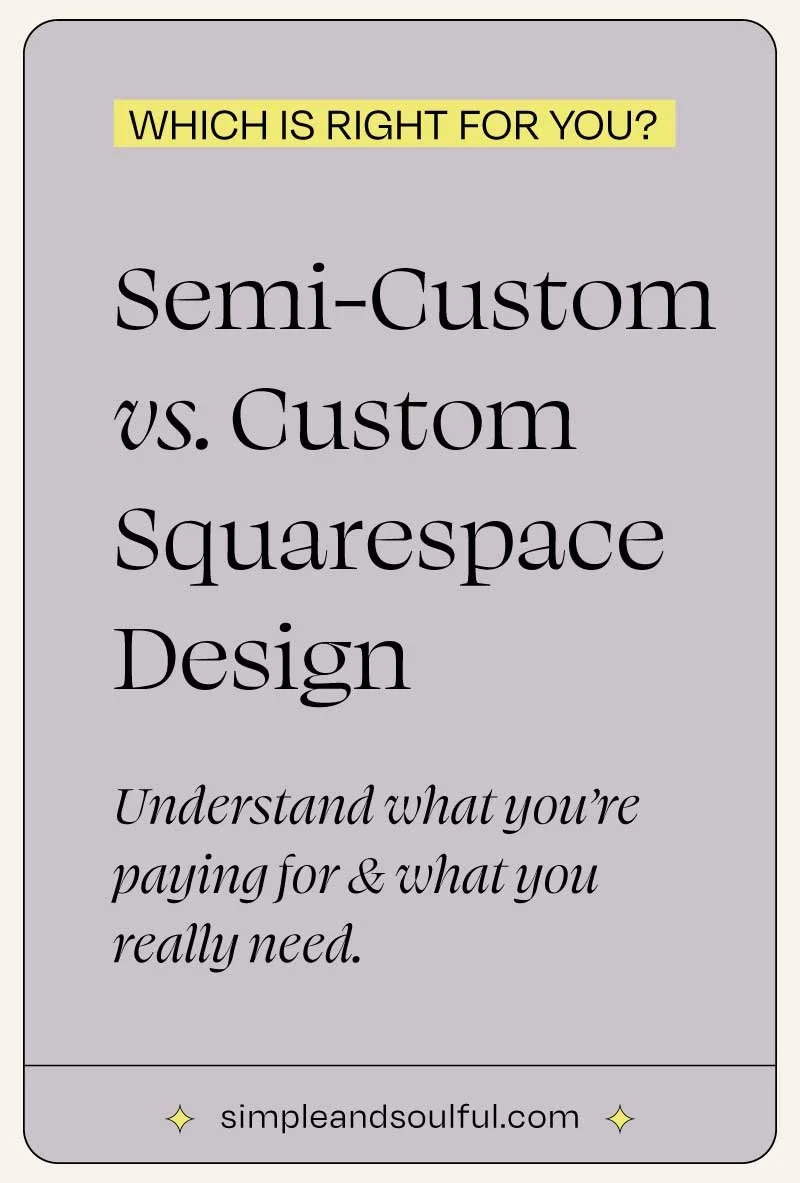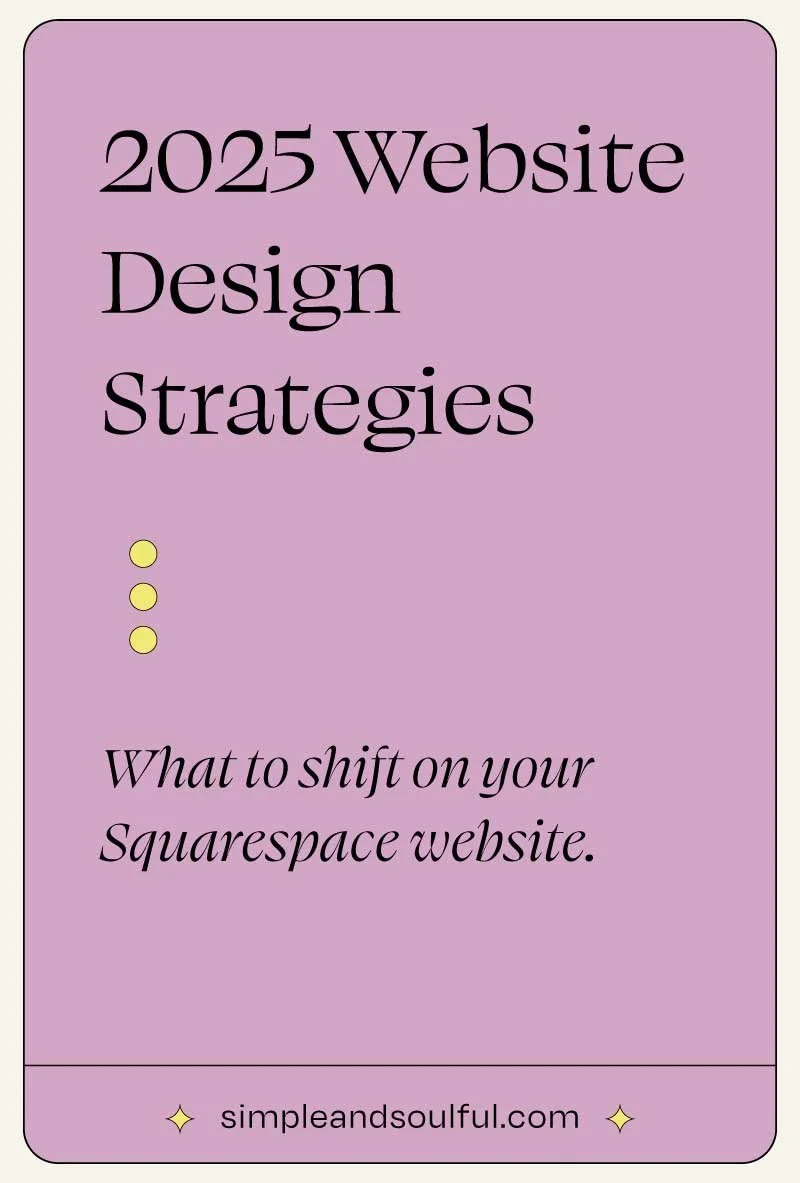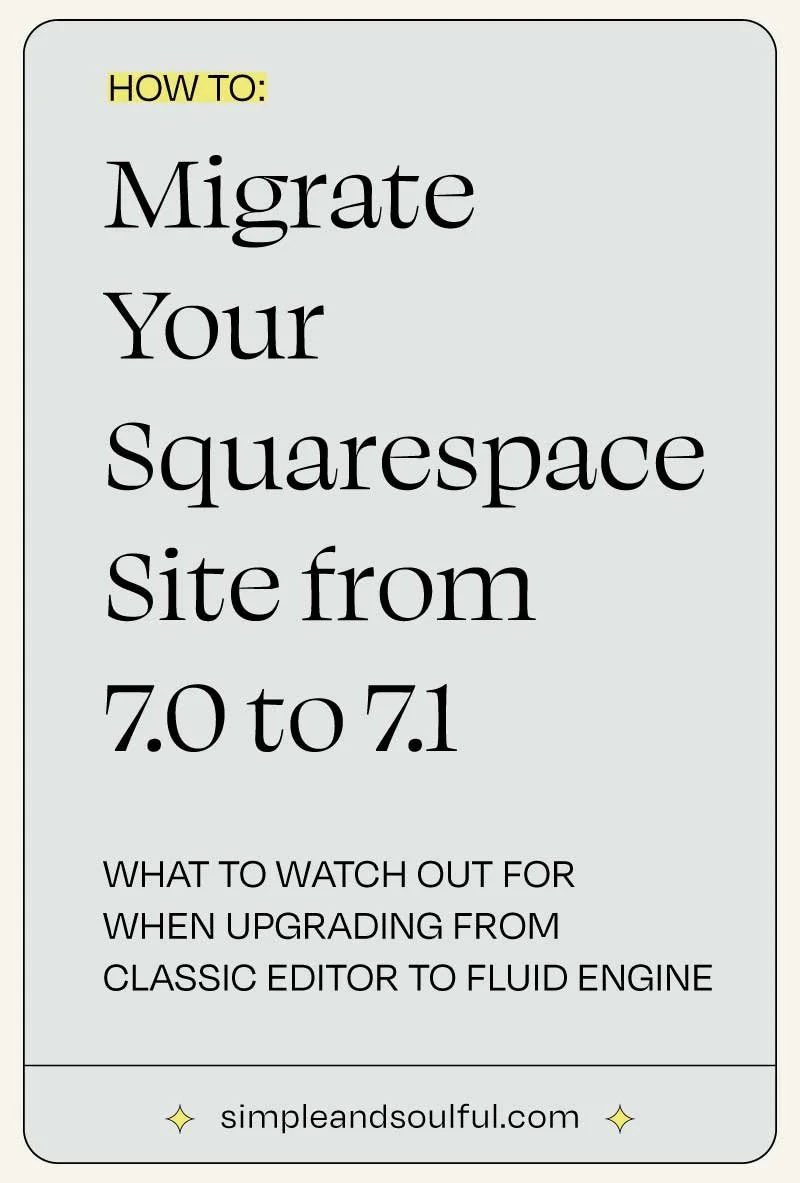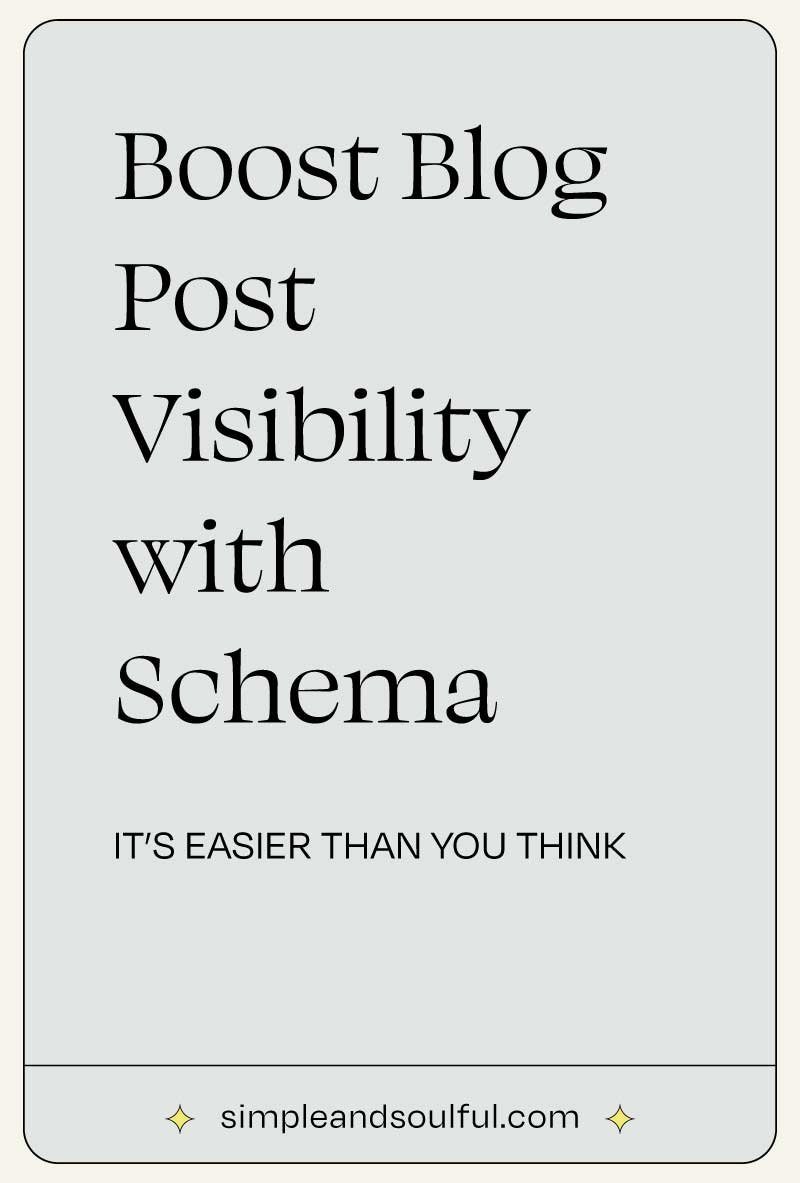A Non-Techy Guide to Optimizing Your Google Business Profile
Table of Contents
Why Your Google Business Profile Matters
Common Roadblocks for Beginners
Step-by-Step: How to Set Up Your Google Business Profile
How to Optimize Your Profile for Better Visibility
Troubleshooting Common Issues
Frequently Asked Questions
What to Do Next: Building on Your Success
Glossary of Terms
1. Why Your Google Business Profile Matters
If you’ve ever searched for a local service online and chosen a business based on its reviews, hours, or photos, you’ve already seen the power of a Google Business Profile.
Your Google Business Profile (formerly Google My Business) is one of the easiest and most important tools for getting found online. It’s free, it boosts your visibility on Google Maps and local search, and it helps potential customers learn about your business at a glance.
By the end of this guide, you’ll know how to claim your profile, set it up correctly, and optimize it so more people can discover and trust your business.
2. Common Roadblocks for Beginners
Here are the most common beginner challenges when working with Google Business Profiles:
Not knowing where to start or what a Google Business Profile even is
Confusion about verification and why it’s required
Using a personal Google account instead of a business email
Leaving important sections blank (like services or business hours)
Forgetting to keep information up to date
Missing out on SEO opportunities (like keywords in your description)
Trouble uploading photos or managing reviews
Not realizing the importance of regular updates
This guide will walk you through all of these so you feel confident moving forward.
3. Step-by-Step: How to Set Up Your Google Business Profile
Step 1: Sign In with a Google Account
Visit the Google Business Profile Page
Click the “Get Started” button and sign in with your Google account (use a professional, branded email if possible)
Tip: Use a business email like yourname@yourcompany.com instead of a personal Gmail.
Step 2: Enter Your Business Name
If your business appears in the suggestions, you may already have a listing
If not, click “Add your business to Google.”
Best Practice: Use your official business name, not keywords (example: “CreekHaus Cafe”, not “Best Coffee in Orinda”)
Step 3: Choose a Category
Pick the most relevant category (e.g., “Hair Salon,” “Marketing Consultant,” “Coffee Shop”)
Tip: Be specific. If you’re a vocal coach, choose “Vocal Coach” rather than “Coach.”
Step 4: Add a Location (If Customers Visit You)
Add your business address if you have a physical location
If you operate from home or travel to clients, you can choose a service area instead
Step 5: Add Contact Details
Phone number
Website URL (or social media link if you don’t have a site yet)
Step 6: Verify Your Business
Google will mail you a postcard with a code (or offer phone/email verification if available)
Enter the code once it arrives to complete the verification
Warning: Do not make edits to your business name or location during the verification process.
4. How to Optimize Your Profile for Better Visibility
Once your profile is verified, it’s time to optimize. This helps you show up higher in search results and makes a better impression on potential customers.
Add Business Hours
Include regular hours and special holiday hours
Write a Compelling Business Description
Explain who you help, what you offer, and what makes you different
Include keywords people might search for
Example: “Simple & Soulful is a Squarespace design studio helping coaches and creatives build stunning, search-friendly websites.”
Upload High-Quality Photos
Add at least 5 photos: exterior, interior, team, products, and services
Tip: Natural light photos work best. Avoid stock images.
List Your Services or Products
Use the “Services” tab to add detailed offerings with short descriptions
This helps you appear for relevant local searches
Collect and Respond to Reviews
Ask happy clients to leave a review
Always respond professionally, even to negative feedback
Pro Tip: Use a simple template to request reviews in your thank-you emails.
5. Troubleshooting Common Issues
Problem: I didn’t receive my verification postcard.
Wait 14 days. Then log in and request a new one.
Problem: Someone else claimed my business.
You can request ownership or report the issue through Google’s support system.
Problem: My business doesn’t show up in search.
It may take a few days after verification. Make sure your profile is complete and includes relevant keywords.
Problem: I don’t have a business website.
You can still claim a profile using your phone number or social media link.
6. Frequently Asked Questions
Do I need a physical storefront to have a Google Business Profile?
No. You can list a service area instead.
Is it really free?
Yes. Google does not charge to set up or manage your profile.
Can I update my profile later?
Yes. You can log in anytime to update hours, photos, descriptions, and more.
Will this help my SEO?
Absolutely. A complete and optimized profile improves your local search rankings.
7. What to Do Next: Building on Your Success
Once your profile is live and optimized, keep it active. Here are a few ideas:
Post regular updates (sales, events, tips)
Add FAQs directly to your profile
Use Google’s built-in insights to track how people find and interact with your listing
Link your profile to your website’s contact or location page
Advanced users can also consider integrating Google Ads or using tools like Google Business Manager for multi-location management.
8. Glossary of Terms
Google Business Profile: A free tool that helps businesses manage how they appear in Google Search and Maps.
Verification: The process Google uses to confirm you’re the rightful owner of the business listing.
Category: A keyword that defines what type of business you are (like “Yoga Studio” or “Bakery”).
Service Area: The geographic region you serve if you don’t operate from a storefront.
SEO (Search Engine Optimization): Strategies to help your business appear higher in search results.
Conclusion
Setting up your Google Business Profile is one of the most important things you can do to help your business get found online, especially if you’re just starting out. It’s free, powerful, and doesn’t require any tech expertise.
With a well-optimized profile, you’ll be easier to find, more trustworthy to potential customers, and better equipped to grow your presence in local search.
Ready to get started? Visit google.com/business-profile and claim your spot today.
About The Author:
Moses Ward keeps Simple & Soulful organized and optimized behind the scenes. He’s unabashedly deep into the nerd regarding all things SEO, technology, data, and conversions — and loves empowering people with business advice that gets impressive results (and gets bonus points for being trend-proof and tacky-free). He’s got a voice for radio (so says his biz & life partner). Book a call or you’ll never know.
Does SEO make you want to throw your computer into oncoming traffic?
✳︎ WE’D LOVE TO HELP YOU ✳︎